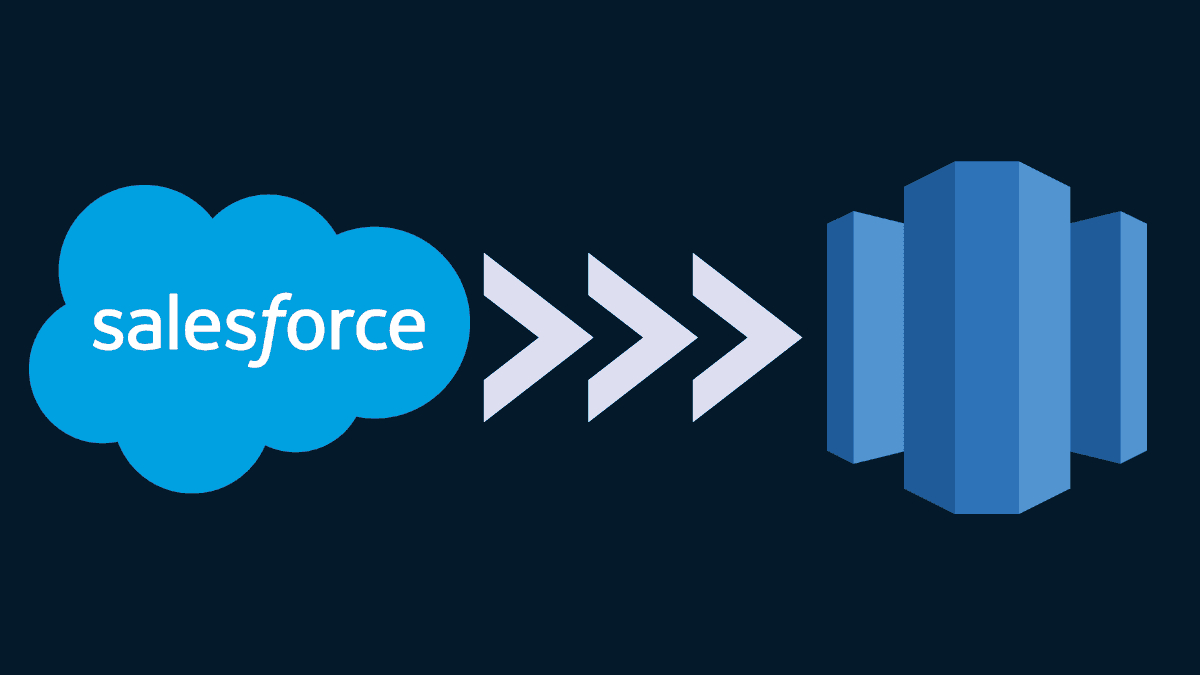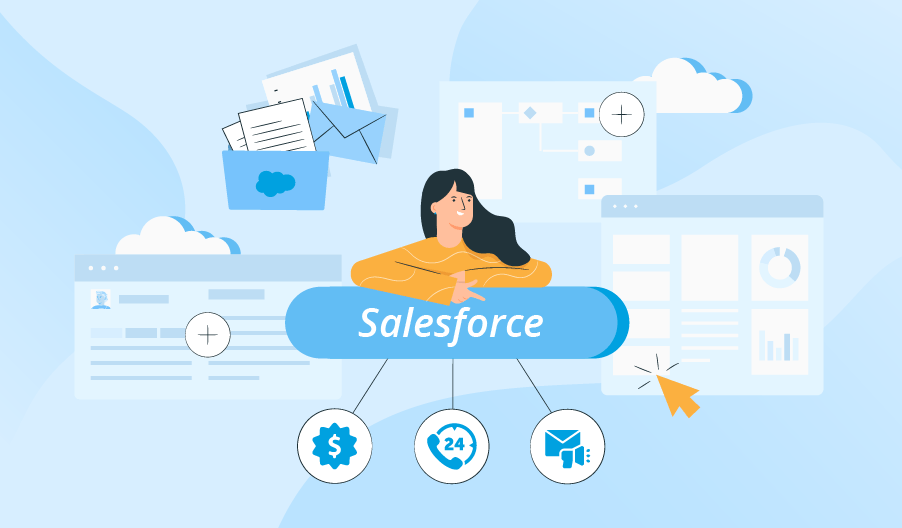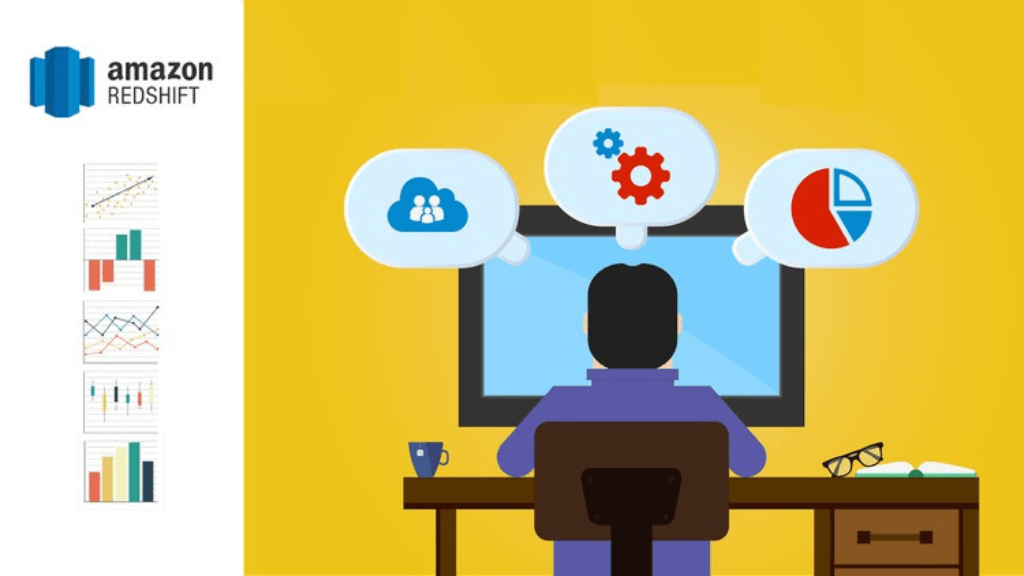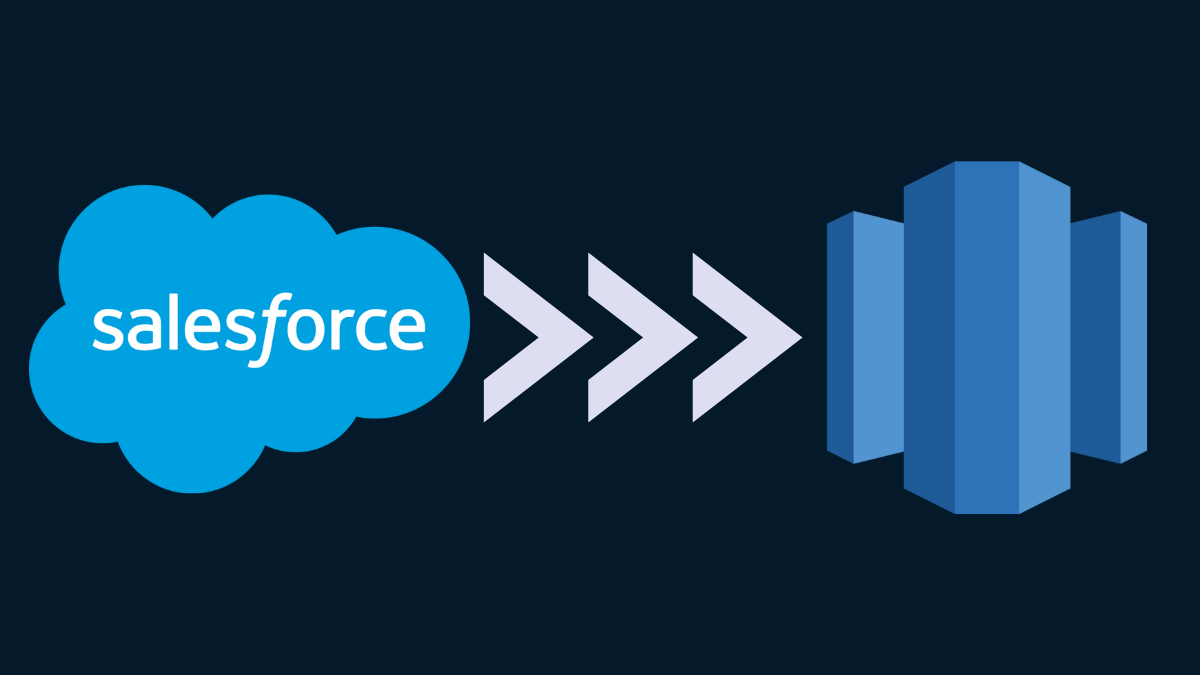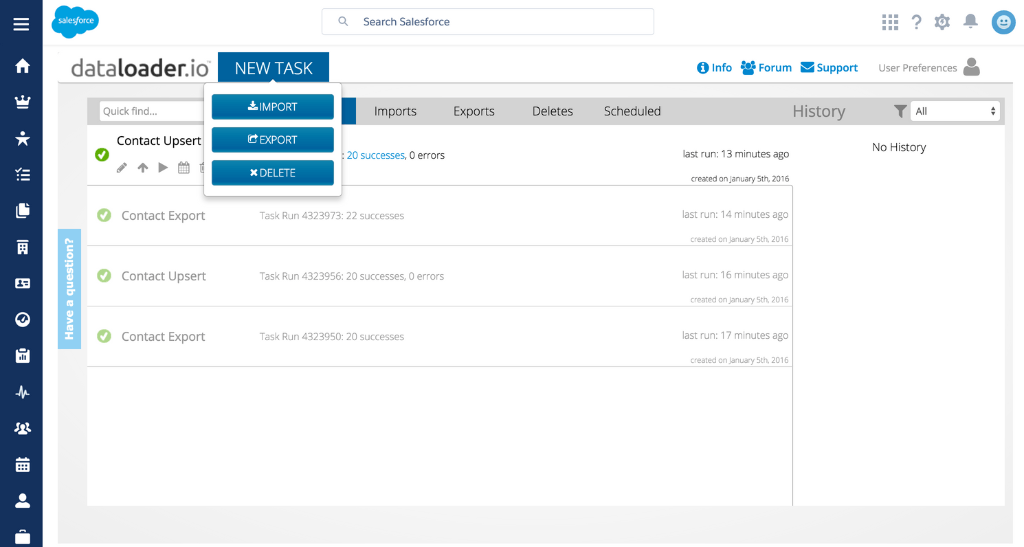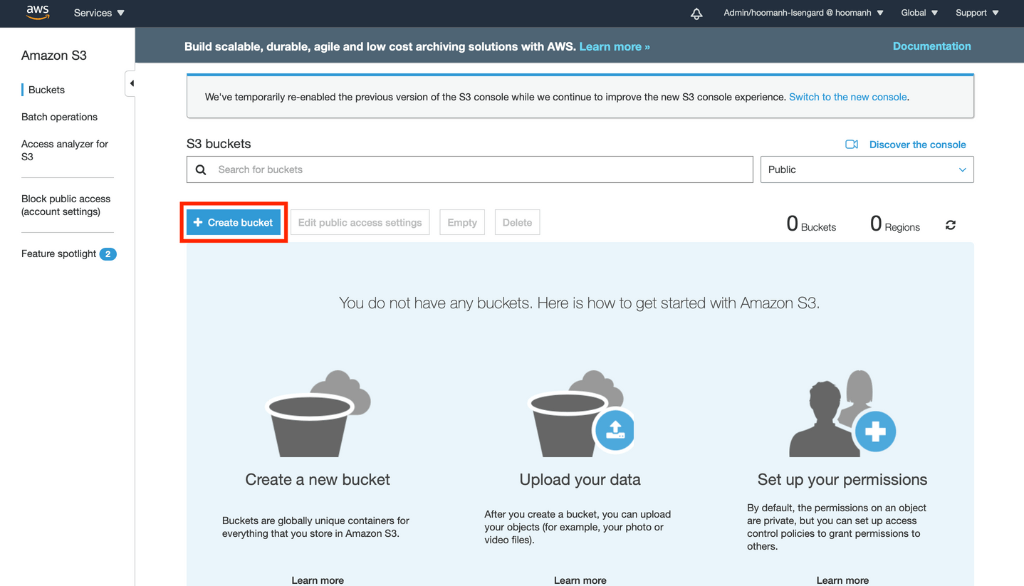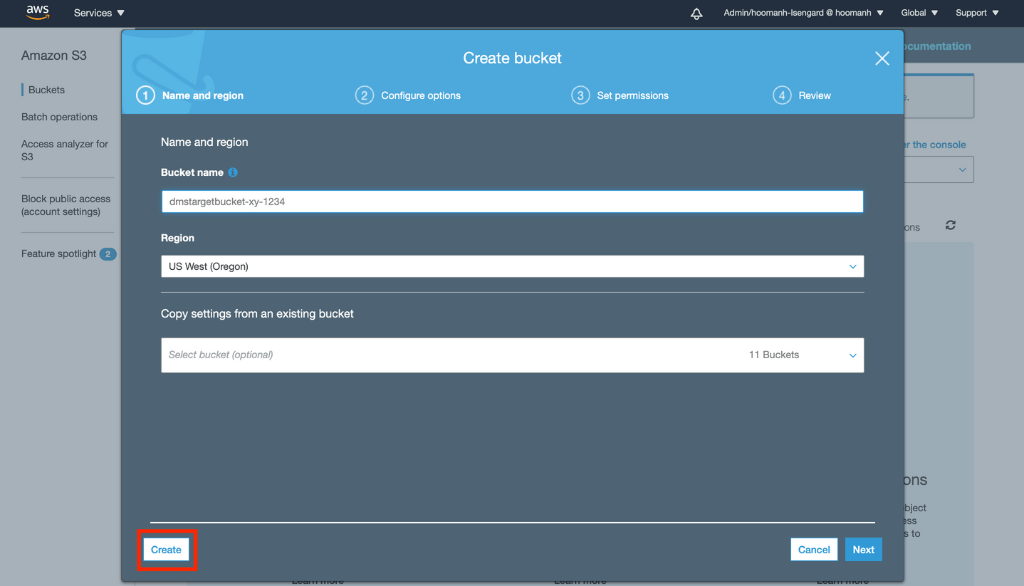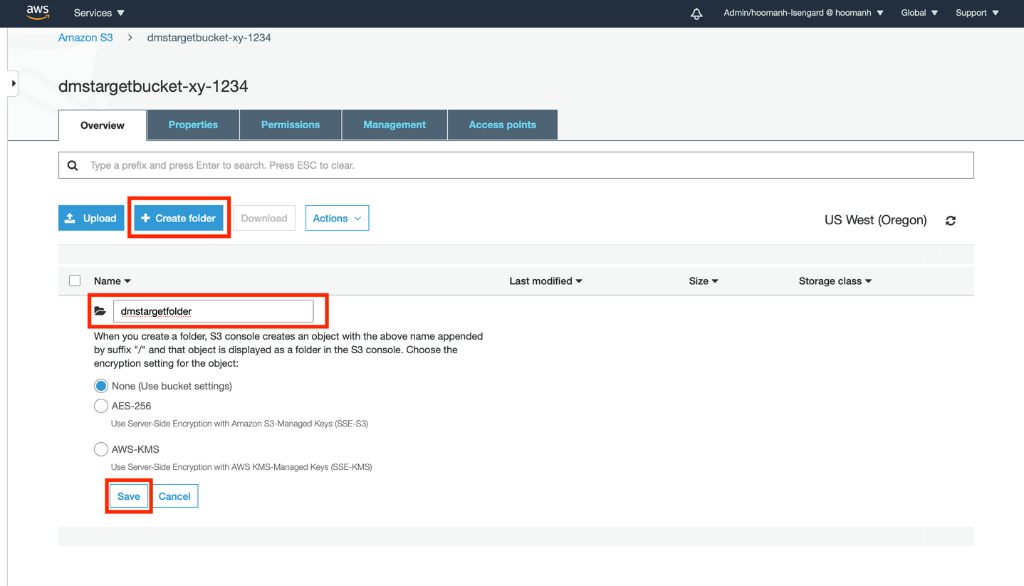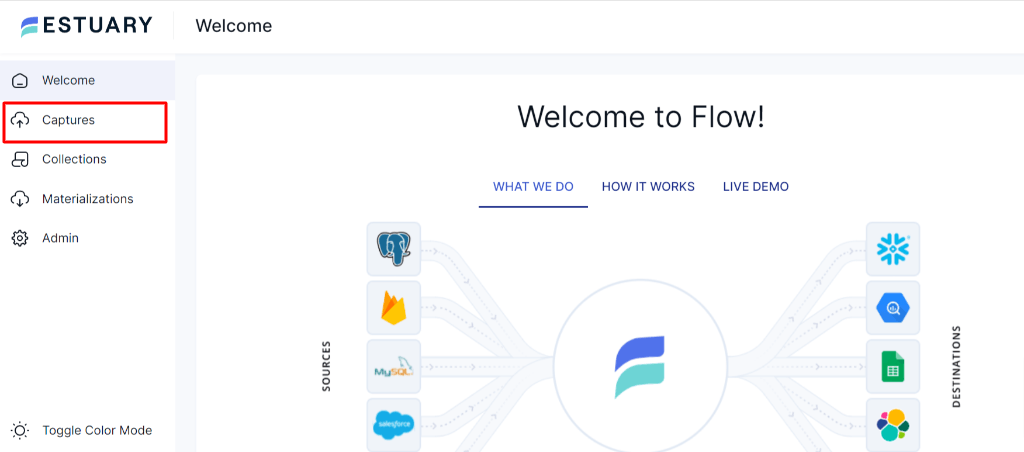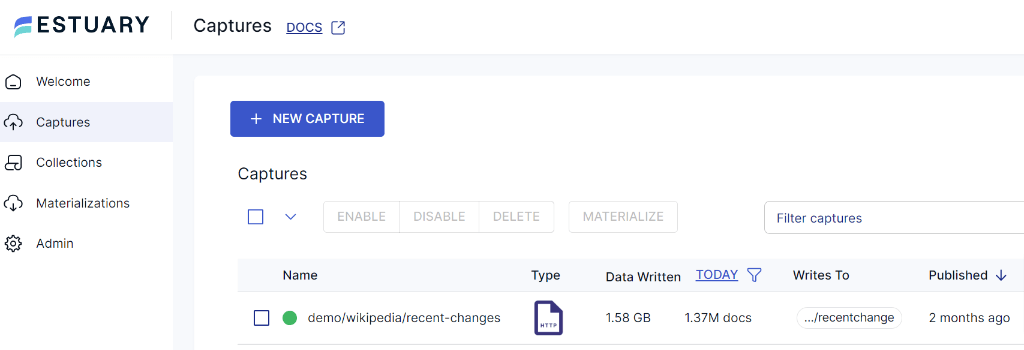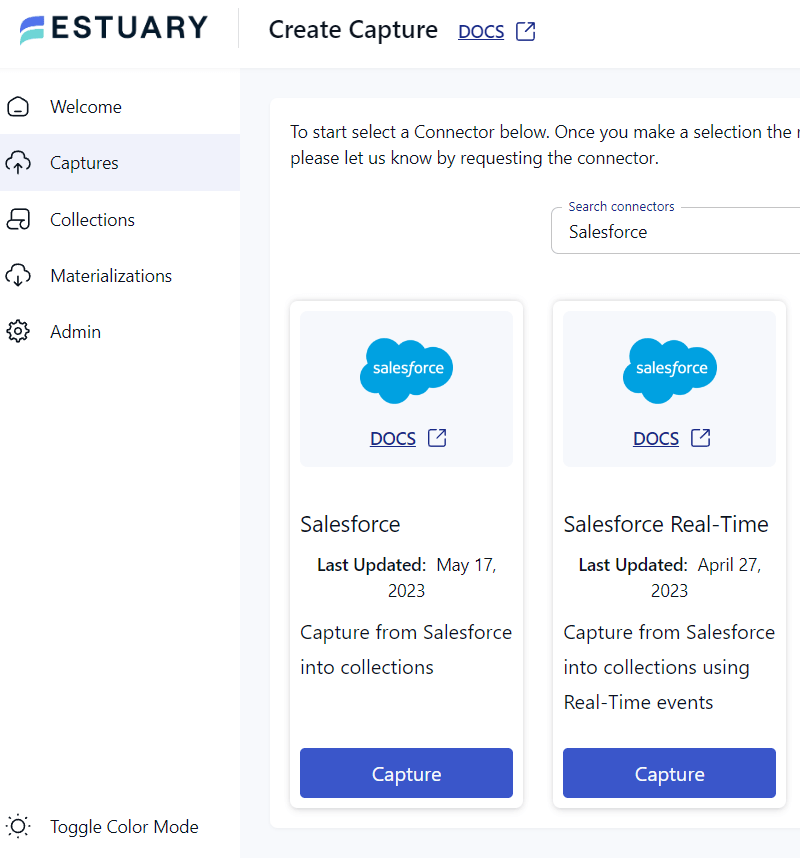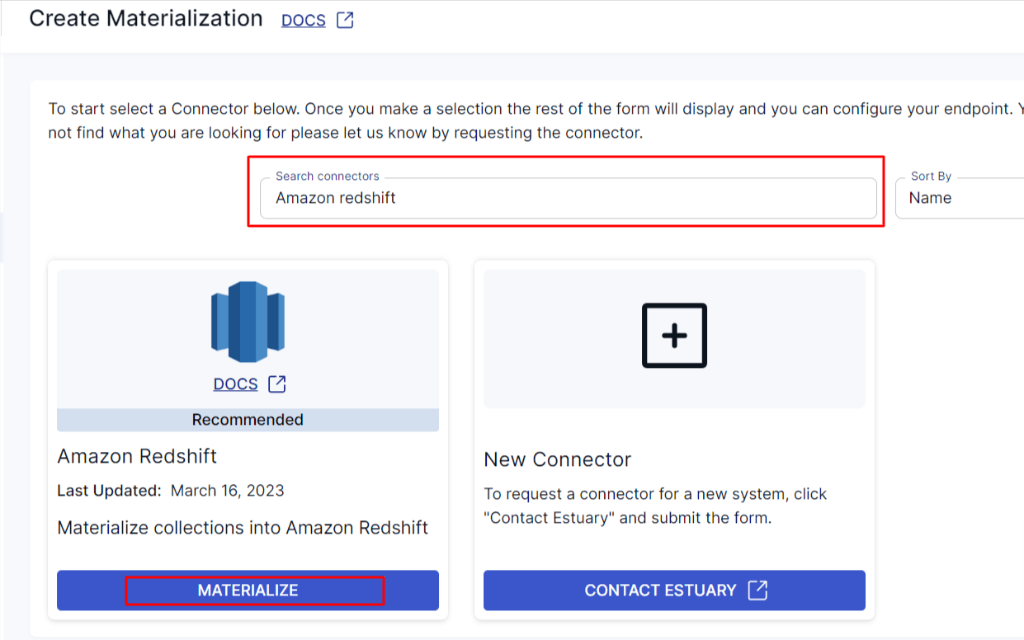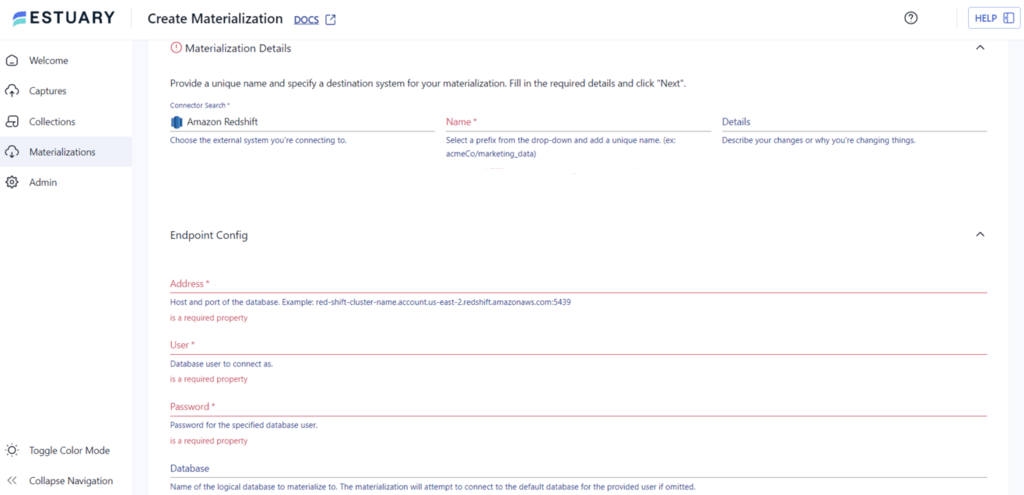Salesforce is the leading customer relationship management (CRM) platform that stores vast amounts of valuable data related to sales, marketing, and customer interactions. To harness the full potential of Salesforce data, you often need to consolidate it with other datasets and perform complex analytics. This is where Amazon Redshift, a powerful cloud-based data warehousing solution, comes into play. Integrating these two platforms allows you to centralize your data, analyze it at scale, and uncover valuable insights that drive strategic decision-making.
Before we dive into the methods of connecting Salesforce to Redshift, let's take a moment to understand each of these tools briefly.
Salesforce Overview
Salesforce is primarily a cloud-based customer relationship management (CRM), it provides a centralized platform that enables you to manage your customers and leads effectively. However, it strategically expanded its service offerings by acquiring and integrating with leading platforms such as Tableau, Evergage, ClickSoftware, Slack, and many more. Currently, Salesforce offers various services such as lead generation, analytics, marketing intelligence, field service management, and personalized customer experiences.
Here are some of the popular cloud-based solutions offered by Salesforce:
Sales Cloud: Sales Cloud provides robust tools for tracking and managing your sales pipeline. With Sales Cloud, you can track your sales pipeline, collaborate with your team, automate tasks, and gain valuable insights into customer interactions to drive revenue growth.
Service Cloud: Service Cloud enables you to deliver exceptional customer service experiences. You can provide personalized support through various channels like phone, email, social media, or chat. Service Cloud also offers self-service options to enhance customer satisfaction and AI-powered chatbots to reduce response times.
Marketing Cloud: Marketing Cloud allows you to manage personalized marketing campaigns across multiple channels. You can engage with your customers or potential customers through targeted emails, social media advertising, and automation workflows. Additionally, it provides the tools to segment your audience, analyze campaign performance, and deliver tailored content.
Commerce Cloud: Commerce Cloud empowers you to create seamless customer e-commerce experiences. You can build online stores, manage product catalogs, enable secure transactions, and optimize the shopping experience across various devices. Commerce Cloud also helps you drive online sales, improve conversions, and provide a unified and personalized shopping journey.
Community Cloud: Community Cloud allows you to create branded online communities for your customers, partners, and employees. You can foster collaboration, knowledge sharing, and support within your community. Community Cloud enables self-service capabilities, enhances customer loyalty, and facilitates partner engagement. It provides a platform for your stakeholders to connect, collaborate, and find the necessary information.
Redshift Overview
Amazon Redshift is a serverless, cloud-based, and fully managed data warehousing solution provided by Amazon Web Services (AWS). As a fully managed service, Redshift takes care of all the infrastructure and maintenance tasks, allowing you to focus on analyzing and deriving insights from your data. With Redshift, you can easily load, store, and query your data, enabling you to make data-driven decisions. To help you with a wide range of analyses, it is designed to handle large volumes of structured and semi-structured data efficiently.
Additionally, it seamlessly integrates with other AWS services, such as Amazon S3, AWS Glue, AWS Data Pipeline, and Amazon Athena. This integration enables you to ingest and transform data from various sources, making it easier to build end-to-end data pipelines.
Here are some of the key features of Redshift:
Columnar Storage: Redshift stores your data in a columnar format. Columnar data formats are widely used for fast analytics workloads. Unlike row-oriented storage, columnar storage minimizes disk data retrieval by selectively accessing only the columns needed for a specific query, leading to faster data retrieval.
Massive Parallel Processing (MPP): Redshift leverages the power of parallel processing across multiple nodes. This means that as you query your data, Redshift can distribute and process the workload in parallel across many compute resources. This parallelism enables fast query performance, as the data can be processed simultaneously across multiple nodes, resulting in quicker query results.
Scalability: Redshift offers seamless scalability, allowing you to scale your data warehouse as your needs grow quickly. You can increase or decrease the number of nodes in your Redshift cluster. Adding more nodes increases the processing power and storage capacity, enabling you to handle large datasets and growing workloads efficiently.
Advanced Query Optimization: Redshift employs sophisticated query optimization techniques to improve performance. This includes query rewriting, dynamic query execution plans, and intelligent data distribution strategies. Redshift's query optimizer analyzes your queries and data distribution, selecting the most efficient execution plan for optimal performance. These optimizations contribute to faster query execution and improved overall performance.
Why Replicate Salesforce Data to Redshift?
Salesforce to Redshift data replication offers several benefits. Here are some key reasons why replicating data from Salesforce to Redshift is beneficial:
Centralized Data Repository: By replicating Salesforce data to Redshift, you can consolidate your data from multiple sources into a centralized repository. This allows for easier data management and provides a comprehensive view of your business data. With all your data in one place, you can perform in-depth analytics, generate meaningful insights, and make informed business decisions.
Improved Performance and Scalability: By replicating Salesforce data to Redshift, you can leverage its massively parallel processing architecture and columnar storage to achieve faster query performance and handle large volumes of data. Redshift's scalability allows you to quickly scale up or down based on your data growth and analytical needs.
Historical Data Preservation: Replicating Salesforce data to Redshift allows you to preserve historical data over time. Salesforce has data retention limits, meaning that older data may be archived or purged after a certain period. By replicating the data to Redshift, you can retain historical data beyond the retention limits of Salesforce. This is particularly useful for compliance, trend analysis, and long-term reporting.
Data Transformation and Enrichment: Replicating Salesforce data to Redshift allows you to transform and enrich the data as needed. You can perform data cleansing, standardization, or merge it with additional data sources. This enhances the quality and completeness of your data for more accurate analysis.
Methods to Replicate Salesforce Data to Redshift
There are multiple methods available to replicate Salesforce data to Redshift, each with its own advantages and considerations. Here are some common methods used for replicating Salesforce data to Redshift:
- Method 1: Manually Replicating Salesforce Data to Redshift
- Method 2: Using SaaS Alternatives like Estuary
Method 1: Manually Replicating Salesforce Data to Redshift
To manually connect Salesforce to Amazon Redshift, export Salesforce data as CSV files and transfer them to an Amazon S3 bucket. From there, you can use the COPY command to load the data into Amazon Redshift. Let's dive into the detailed step-by-step process.
Step 1: Converting Salesforce Data into CSV Format
- Open the Data Loader application on your system. If you haven't installed it yet, refer to the Installing Data Loader guide for instructions.
- Click the Export button in the Data Loader interface to initiate the data export process.
- Enter your Salesforce login credentials in the provided fields and click on Login. Then click Next to proceed.
- Select the Salesforce object from which you want to export data. If the specified object name is not listed, you can choose to Show all Salesforce Objects to view all the objects you can access.
- Specify the name of the CSV file that will store the exported data. Next, you need to create a SOQL (Salesforce Object Query Language) query to define the data you want to export. Determine the fields you want to include in the export and apply any necessary conditions to filter the dataset. If no conditions are selected, all data to which you have read access will be included. Review the generated query and make any modifications if needed.
- Click on Finish to start the export process. Confirm the operation by clicking Yes. The export process will run, and a confirmation window will display the results once it is completed.
- To view the generated CSV file, you can click View Extraction. You have successfully exported your Salesforce data into CSV format.
Step 2: Loading Salesforce Data to Amazon Redshift
To load Salesforce data into Amazon Redshift, follow these steps:
- Sign in to your AWS Management Console.
- Open the Amazon S3 Console and create a New bucket.
- When creating an AWS S3 bucket, it's important to choose a unique name that has not been used by other users in the AWS environment. This is because bucket names must be globally unique across all AWS accounts. Choose a region and click Create.
- Once the bucket is created, open it and create a new folder within the bucket using a unique name. Use the Create Folder option to save it.
- Upload the exported CSV files to the newly created folder in the Amazon S3 bucket. Use the "Upload" option in the Upload Wizard to select and upload the files.
- Next, connect to your Amazon Redshift cluster using a preferred SQL Workbench tool.
- Run the COPY command query to import the data from the Amazon S3 bucket into your Amazon Redshift cluster. Modify the query to specify your table name, the S3 file path, and your AWS access key ID.
plaintextCOPY your_table_name
FROM 's3://<your-bucket-name>/load/your_file_name.csv'
credentials 'aws_access_key_id=<Your-Access-Key-ID>'
CSV;- After running the query, your data will be loaded into your Amazon Redshift database and ready for querying.
Limitations of Manual Method
Here are some limitations of Manually connecting Salesforce to AWS Redshift:
Lack of Real-time Updates: The manual method does not provide real-time updates. You need to manually replicate data each time you want to sync Salesforce data with Redshift. This can result in data lag and may not be suitable for use cases that require up-to-date information.
Scalability Challenges: As the volume of data increases, the manual method becomes less efficient. Exporting and importing large datasets manually can be slow and resource-intensive, leading to potential performance issues and delays in data replication.
Potential for Human Errors: The manual nature of the process increases the likelihood of human errors. Mistakes in exporting, transforming, or loading the data can lead to data inconsistencies or incorrect results in Redshift.
Maintenance and Monitoring: With the manual method, you are responsible for monitoring the replication process and ensuring its successful execution. This includes monitoring file transfers, managing data formats, and maintaining data integrity. It requires continuous oversight that can be burdensome, particularly as the complexity and scale of the data replication grow.
Method 2: Using SaaS Alternatives Like Estuary Flow
Using SaaS alternatives like Estuary Flow can provide a more efficient and streamlined approach to replicating data from Salesforce to Amazon Redshift. Flow is a data replication platform that offers a cloud-native solution for seamless integration and data synchronization between Salesforce and Redshift.
Flow enables real-time data replication, keeping your Redshift database synchronized with the latest Salesforce data. This is crucial for real-time analytics and operational insights. With its cloud-based infrastructure, Flow can scale resources dynamically to handle growing data volumes. Whether you have a small dataset or massive data, it can adapt to your needs, ensuring efficient replication without compromising performance. In addition to Amazon Redshift, Estuary Flow can write to other destinations such as MongoDB, BigQuery, Snowflake, Postgres, and more. Let's explore the step-by-step process in detail.
Step 1: Capture the Data from Your Source
- In the capture window, click on + New Capture.
- On the Capture page, search for Salesforce. You will find two connectors:
Salesforce: This connector captures data from Salesforce objects into Flow collections. It uses batch processing and is ideal for syncing your historical Salesforce data.
Salesforce Real-Time data: This connector captures data from Salesforce objects into Flow collections in real time via the Salesforce PushTopic API.
- In this case, we are using the Salesforce connector, you can choose the one that best fits your needs. And then click on Capture.
- Give the capture a name and fill in the details of your source database, including the start date, search criteria, and search value.
- Once all the details are filled in, click on Next. Estuary Flow will establish a connection with your Salesforce account and identify the data tables.
- Click Save and Publish to save the capture configuration.
Step 2: Set up Your Data Destination
- After a successful capture, you can either click on Materialize Connections in the pop-up or go to the Estuary dashboard and click on Materializations on the left-side pane.
- Click New Materialization to set up the data destination. On the Materialization page, search for Amazon Redshift and click on Materialize.
- Provide a name for the materialization and enter the Endpoint configuration details such as host address, user, password, S3 staging bucket, and access key ID. Click on Next to proceed.
- If they’re not already selected, use the Collection Selector to choose the collections captured from Salesforce.
- Finally, click on Save and Publish to complete the setup.
- Once these steps are completed, Estuary Flow will continuously replicate your Salesforce data to Amazon Redshift in real time.
- For more help, see the Estuary documentation for:
Why not take advantage of our free trial? Try replicating your data from Salesforce to Amazon Redshift in real-time using Estuary.
Conclusion
Replicating Salesforce data with Amazon Redshift offers significant benefits for organizations, including centralized data management, improved performance, scalability, advanced analytics, and historical data preservation. Salesforce provides comprehensive CRM solutions, while Redshift offers powerful data warehousing capabilities.
There are multiple methods to replicate Salesforce data to Redshift. The manual method involves exporting data as CSV files and loading them into Redshift using the COPY command. SaaS alternatives like Estuary simplify the replication process and overcome manual method limitations.
If you're looking for an efficient and reliable way to connect Salesforce to AWS Redshift, then it's time to try Estuary Flow. Sign up for free and start exploring its extensive features.
Check out these related guides for more insights on moving your Salesforce data into destinations supported by Estuary Flow:
- Connect and load Data from Salesforce to Snowflake
- How to Connect Salesforce to BigQuery

Author
Popular Articles