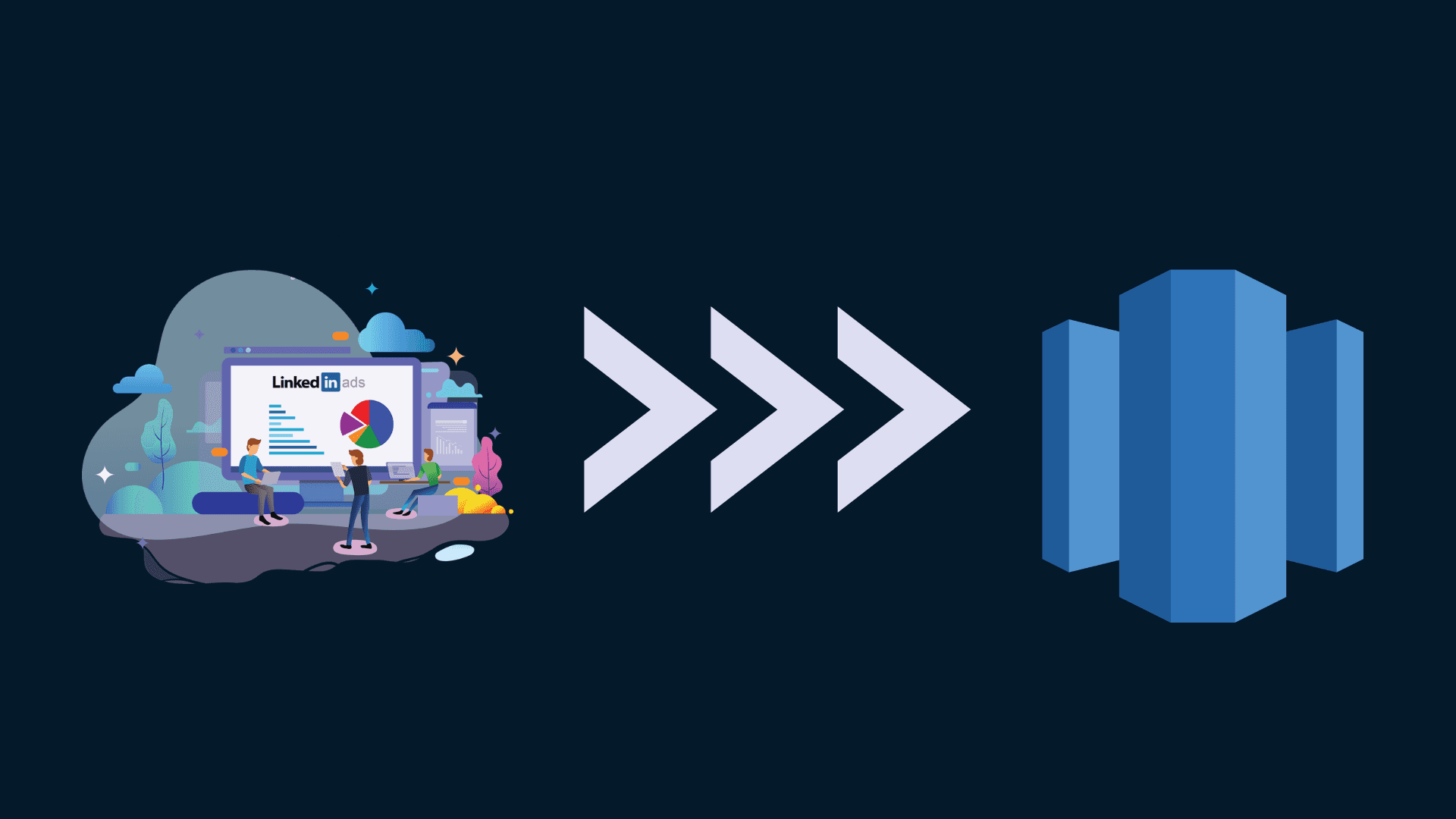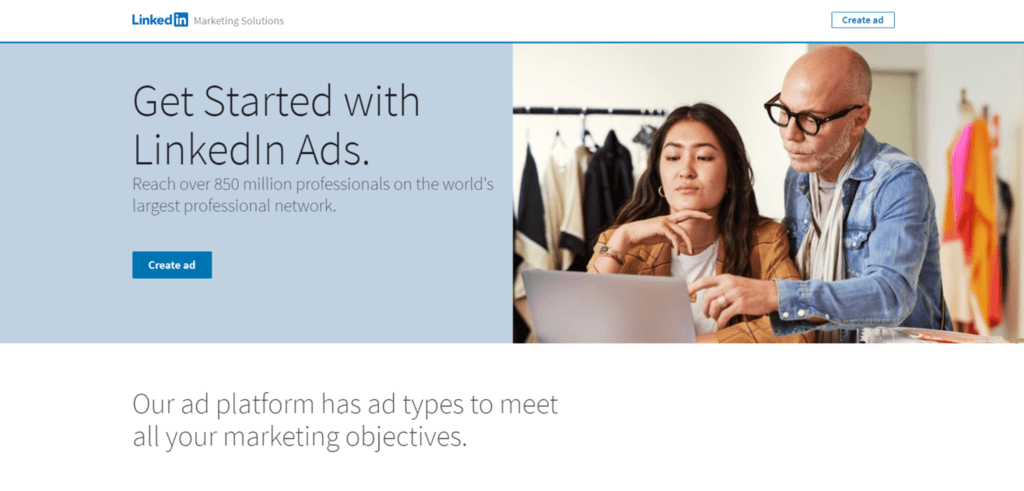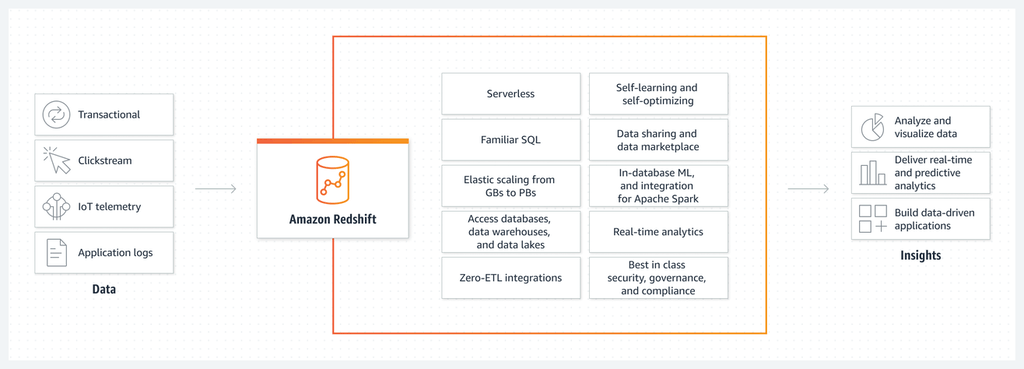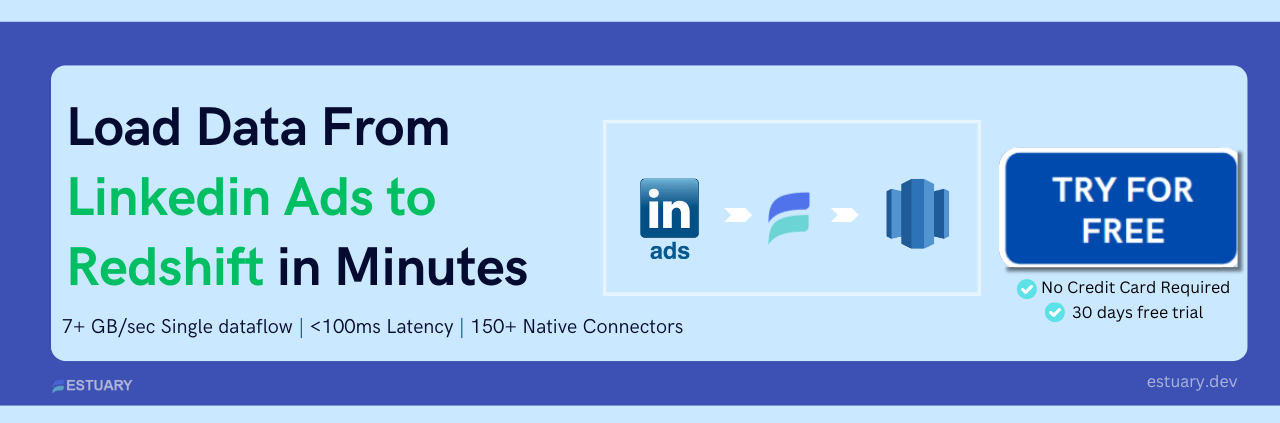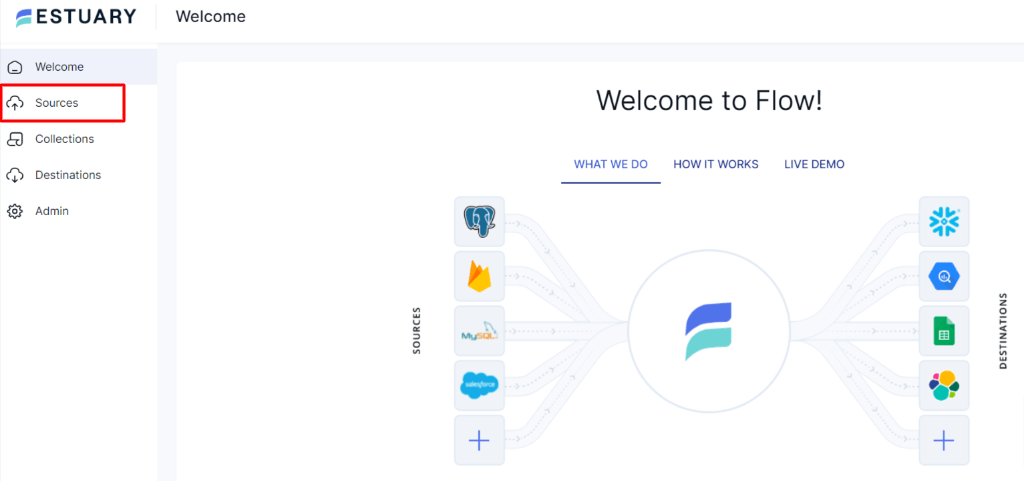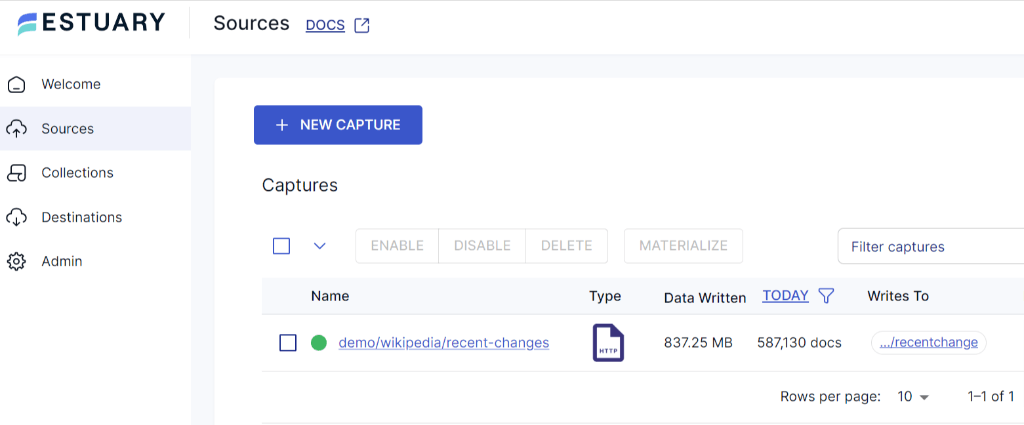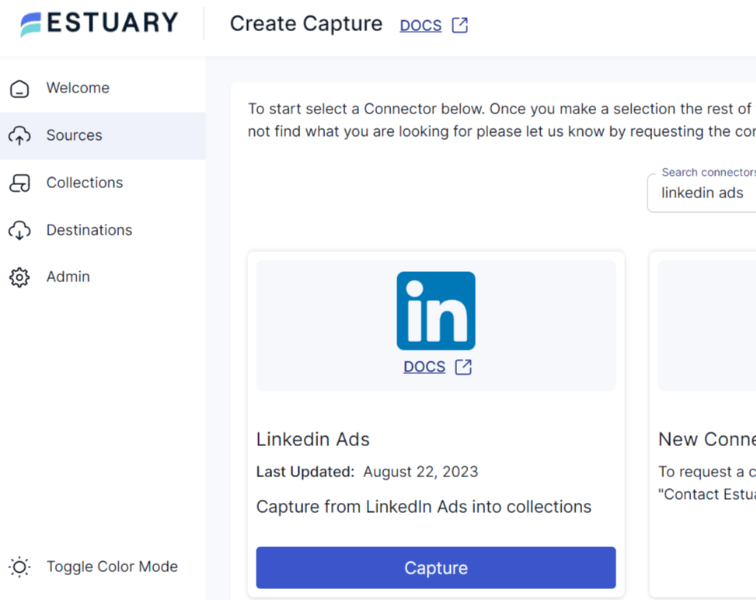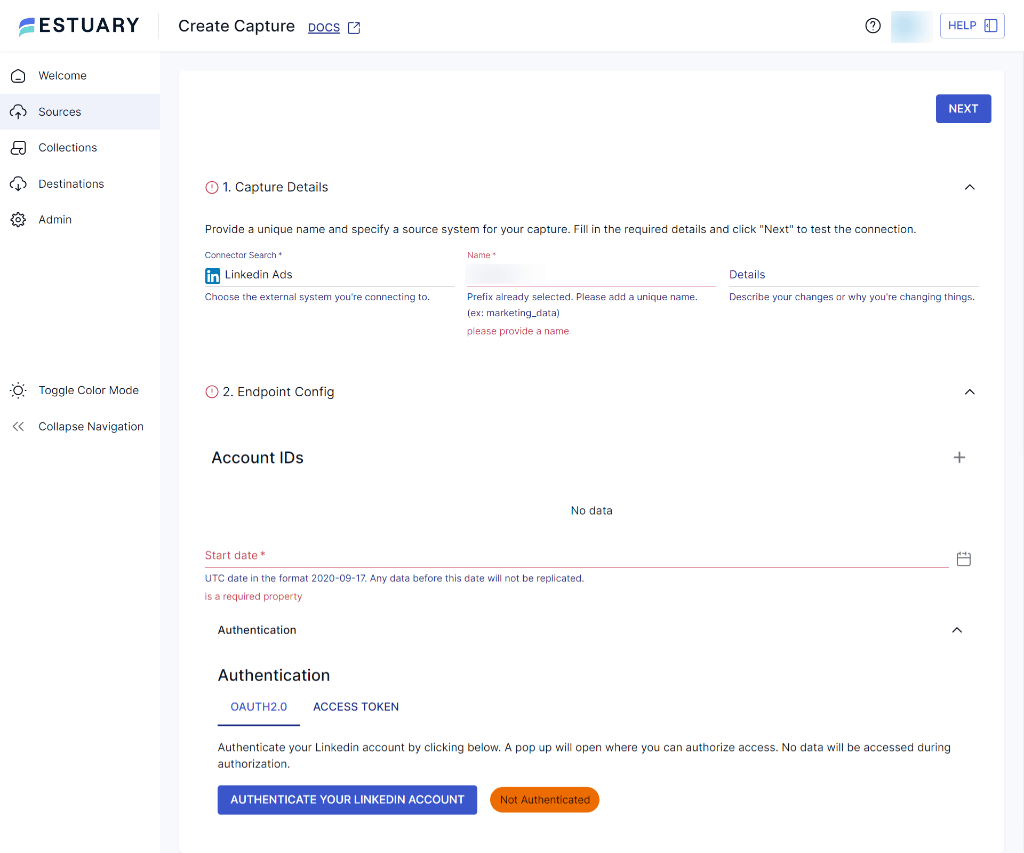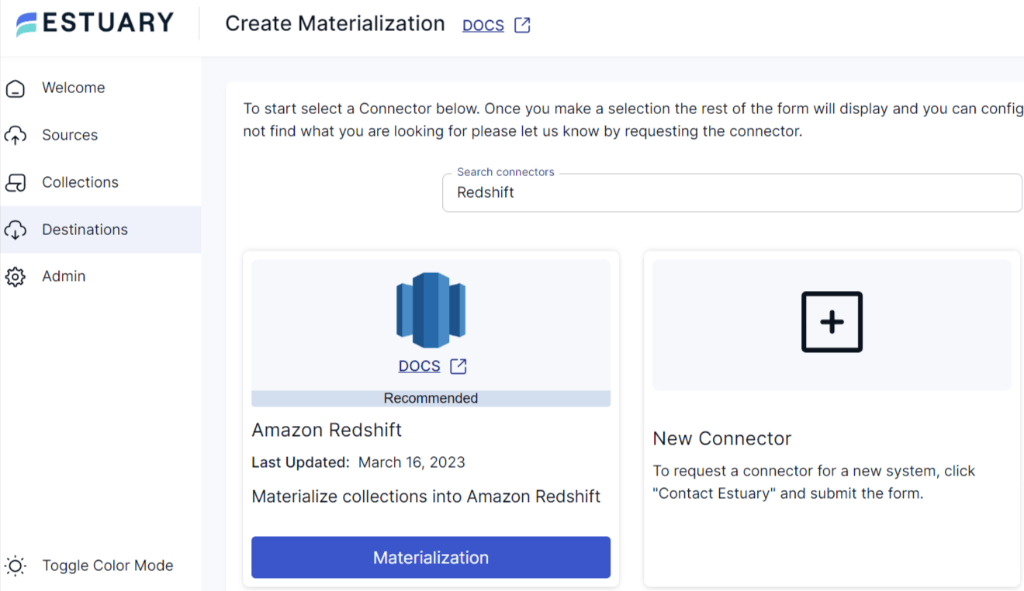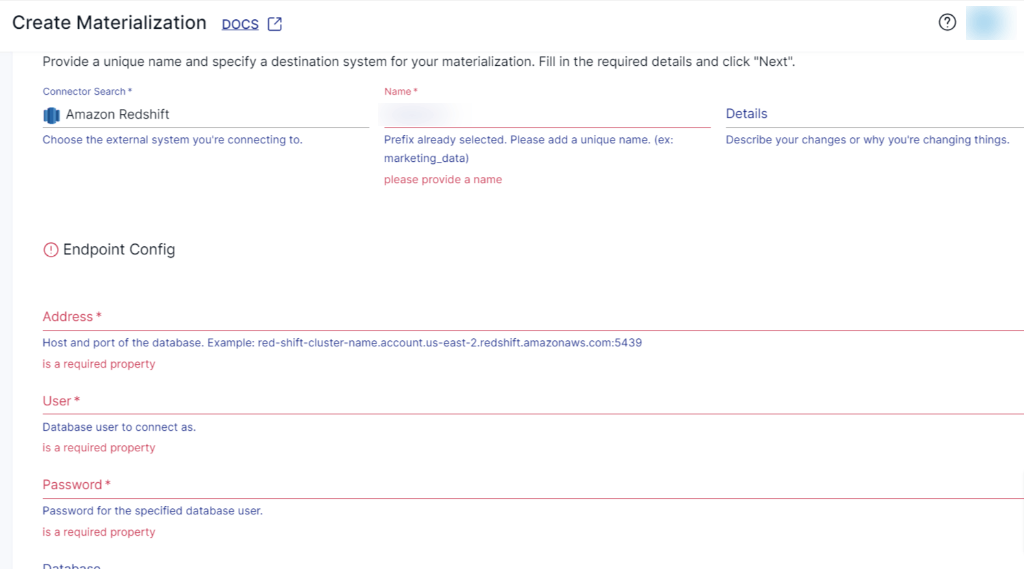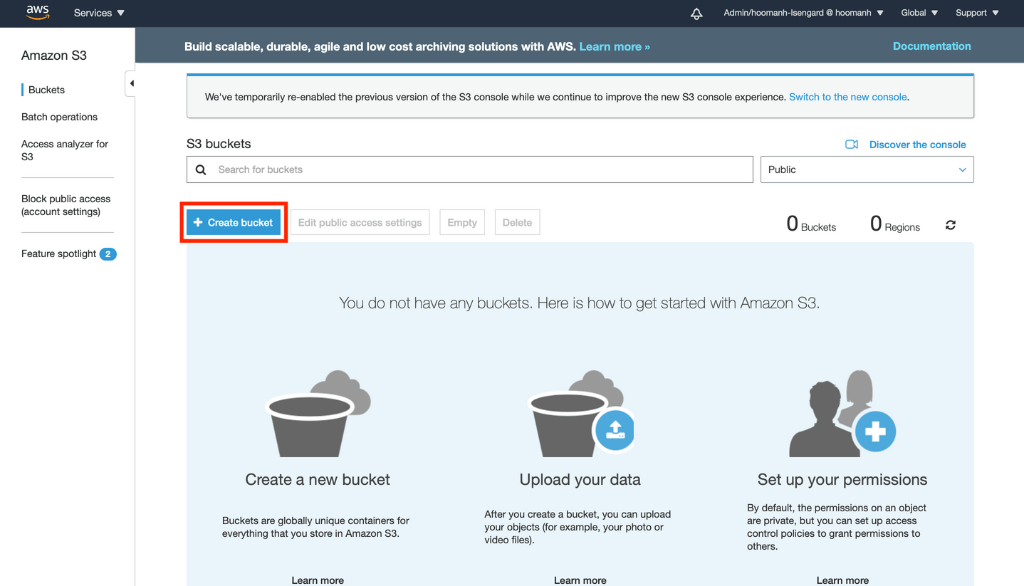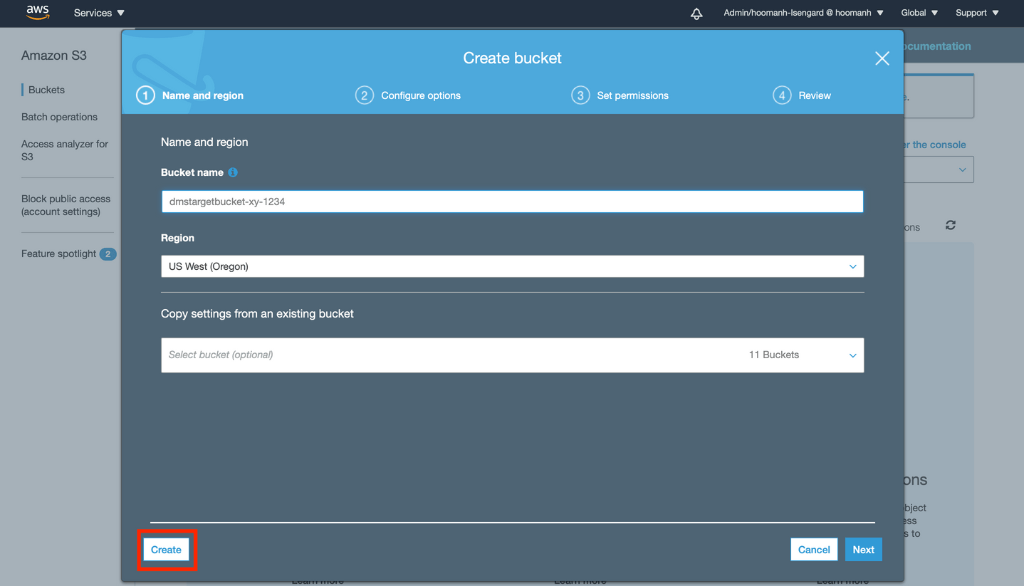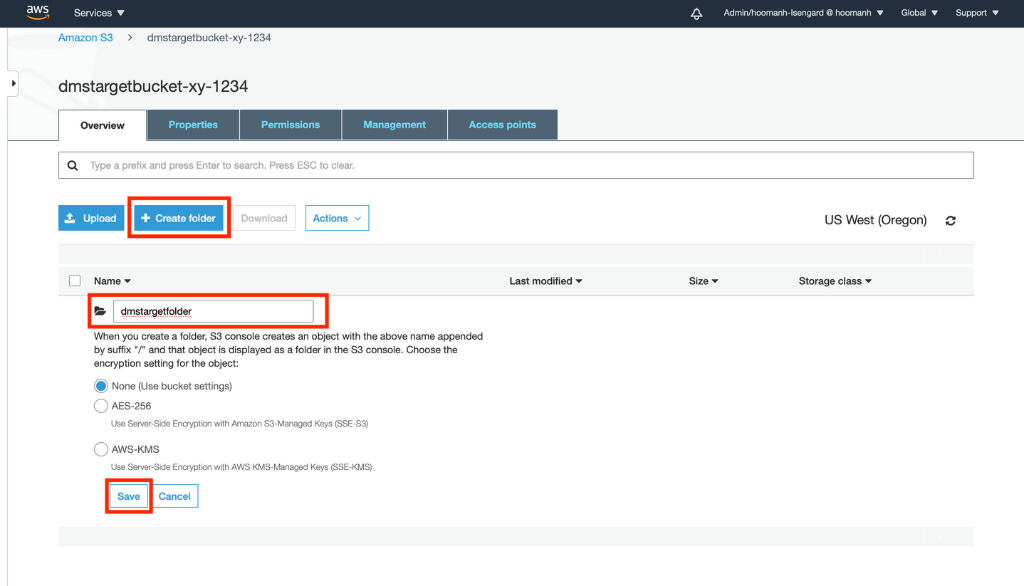LinkedIn Ads has emerged as a powerful advertising platform, enabling you to connect with a highly targeted professional audience and generate vast amounts of valuable data. However, to effectively manage and utilize the wealth of information, you need a robust data warehousing solution like Amazon Redshift. Redshift is a cloud-based data warehousing solution that offers scalable and fast data processing, making it an excellent choice for businesses that need to handle large volumes of data.
If you're looking to migrate data from LinkedIn Ads to Amazon Redshift, you're taking a wise step in improving your data processing capabilities. In this guide, we will explore the seamless integration of LinkedIn Ads with Redshift, allowing you to leverage the benefits of both platforms simultaneously.
LinkedIn Ads Overview
LinkedIn Ads is a popular B2B advertising platform. By leveraging its vast network of over 900 million professionals, LinkedIn Ads provides an ideal professional environment to effectively engage a highly targeted audience and showcase products and services.
The platform supports multiple ad formats, including sponsored content, text ads, sponsored InMail, and dynamic ads, allowing for diverse campaign strategies. Moreover, LinkedIn Ads provides robust analytics and reporting tools, you can also track key metrics such as impressions, clicks, engagement, and conversions to optimize campaign performance.
With its extensive targeting options, diverse ad formats, and robust campaign management tools, LinkedIn Ads empowers you to engage with a highly relevant audience and achieve your marketing objectives effectively.
Here are some of the key features of LinkedIn Ads:
- Precise Targeting: LinkedIn Ads allows you to target your audience based on various criteria, including job title, industry, company size, location, and more. This level of granularity ensures that your ads are shown to the most relevant professionals who are more likely to engage with your content.
- Easy Ad Creation: LinkedIn Ads offers a user-friendly interface for creating ads. You can easily design and customize ads to align with your marketing goals, whether it's lead generation, brand awareness, or event promotion.
- Global Reach: With a global user base of professionals, LinkedIn Ads allows you to target audiences worldwide. This offers an excellent opportunity for international expansion and reaching decision-makers across industries.
- Pricing Options: LinkedIn Ads provides various pricing options such as cost-per-click (CPC), cost-per-impression (CPM), or cost-per-send (CPS). This flexibility enables you to choose the pricing model that aligns with your campaign goals and budget.
Amazon Redshift Overview
Amazon Redshift is a fully-managed data warehousing service provided by Amazon Web Services (AWS). It is designed to handle and analyze large amounts of data quickly and efficiently. Redshift's architecture is based on columnar storage and massively parallel processing (MPP). Columnar storage organizes data in a columnar format, which enhances query performance and allows faster data retrieval. And MPP enables Redshift to distribute and process data across multiple nodes in a cluster, enabling parallel execution of queries for faster results. The combination of columnar storage and MPP architecture makes Amazon Redshift a scalable, high-performance solution for data warehousing and analytics in the cloud.
Here are some of the key features of Redshift:
- Fault Tolerance: Redshift ensures high availability and data durability by automatically replicating and redistributing data across the cluster. In the event of node or drive failures, Redshift maintains data accessibility without data loss.
- Integration Capabilities: You can easily integrate Redshift with other AWS tools like AWS Glue, Amazon Kinesis, and Amazon S3. This helps load data from different sources into Redshift for real-time or batch data processing, enabling you to obtain valuable insights.
- Concurrency Limits: Redshift defines maximum limits on the number of nodes or clusters that can be created concurrently. These limits can be adjusted based on region and node type. By managing concurrency, Redshift ensures fair resource allocation and optimal user performance.
- Security and Encryption: Redshift prioritizes data security by offering various encryption options, including data at rest and in transit. It also integrates with AWS Identity and Access Management (IAM) for access control, allowing organizations to protect sensitive data.
Why Migrate Data from LinkedIn Ads to Amazon Redshift?
Migrating data from LinkedIn Ads to Amazon Redshift can bring several benefits to businesses. Here are a few reasons why it’s important to consider this data migration:
- Centralized Data Warehouse: Amazon Redshift provides a centralized and scalable data warehousing solution. By migrating LinkedIn Ads data to Redshift, you can consolidate your data from multiple marketing platforms into a single location. This enables streamlined data management and analysis, making it easier to derive insights and make data-driven decisions.
- Enhanced Analytics Capabilities: Amazon Redshift offers powerful analytical capabilities, including advanced query optimization and parallel processing. By migrating LinkedIn Ads data to Redshift, you can leverage these features to perform complex analytics, run ad-hoc queries, and gain deeper insights into your advertising performance.
- Scalability and Performance: Amazon Redshift is built to handle large-scale data workloads and perform complex analytics quickly. By migrating data from LinkedIn Ads to Redshift, you can leverage its scalable architecture, enabling faster query performance and efficient data analysis.
How to Connect LinkedIn Ads to Redshift
There are several ways to transfer data from LinkedIn Ads to Amazon Redshift. Let’s look at two of the most popular approaches to connecting LinkedIn Ads to Redshift:
- Method 1: Using Fully-Managed Data Integration Platforms Like Estuary
- Method 2: Manually Connect LinkedIn Ads to Redshift
Method 1: Using Fully-Managed Data Integration Platforms Like Estuary
If you need to integrate your data from LinkedIn Ads with Amazon Redshift, there are several automated, no-code alternatives that allow you to do this more efficiently than manual methods. One such powerful alternative is Estuary Flow.
Flow allows you to extract data from LinkedIn Ads and load it into Amazon Redshift. Once deployed, the pipeline operates continually in real-time, eliminating the need for a repetitive manual process. In addition to Amazon Redshift, Estuary Flow can also write to other destinations, such as Google Sheets, BigQuery, Snowflake, and more.
Let's explore the step-by-step process in detail.
Prerequisite: Set up Redshift to connect with Flow. Learn how here.
Step 1: Capture the Data From Your Source
- Sign in to your Estuary account or sign up for free. Once you’ve logged in, click on Sources.
- In the Sources window, Click on + New Capture.
- On the Captures page, search for LinkedIn Ads and click on Capture.
- Give the Capture a name. Fill in the details of your source database, like Account ID’s, Start date and Authentication.
- Once you have filled in all the details, click on Next. Flow will initiate a connection with your LinkedIn Ads account and identify data tables.
- Click Save and Publish.
Step 2: Set up Your Data Destination
- There are two ways to set up your data’s destination. You can either click on Materialize Connections in the pop-up following a successful capture, or navigate to the Estuary dashboard and click on Destinations on the left-side pane. Then, click New Materialization.
- On the Materialization page, search for Amazon redshift and click on Materialize.
- Provide the Materialization name and Endpoint config details like Address, User, Password and Database. Click on Next.
- The data collections you captured from LinkedIn Ads may already be populated. If not, use the Source Collections tool to locate and add them.
- Finally, click on Save and Publish. After completing these steps, Estuary Flow will continuously replicate your LinkedIn Ads data to Amazon Redshift in real-time, ensuring that your data warehouse is always up-to-date.
- For more help, see the Estuary documentation for:
Method 2: Manually Connect LinkedIn Ads to Redshift
To manually move data from LinkedIn Ads to Redshift, you can create custom scripts to extract data from LinkedIn API by making GET requests. The data can be fetched in JSON format, which can be transformed into CSV for compatibility with Redshift. Once the CSV file is prepared, it can be uploaded to an Amazon S3 bucket and subsequently loaded into Redshift for analysis and reporting. Does it sound complex? Don't worry; we'll break it down for you!
Here's an overview of the steps involved in this process:
Step 1: Extract Data from LinkedIn Ads
LinkedIn Ads data can be accessed via the LinkedIn API. By using simple GET requests, you can extract various data, including likes, conversion values, and click information from your ads.
plaintextGET https://api.linkedin.com/v2/adCampaignsV2/{campaign ID}The data retrieved from LinkedIn through its API will be in JSON format. Here is an example of the JSON output obtained from the LinkedIn API:
plaintext{
"account": "urn:li:sponsoredAccount:500055926",
"associatedEntity": "urn:li:company:1337",
"audienceExpansionEnabled": false,
"costType": "CPC",
"creativeSelection": "OPTIMIZED",
"dailyBudget": {
"amount": "25",
"currencyCode": "USD"
},
"id": 112466001,
"locale": {
"country": "US",
"language": "en"
},
"name": "Test awesome campaign",
"offsiteDeliveryEnabled": true,
"runSchedule": {
"start": 1387842637985
},
"servingStatuses": [
"ACCOUNT_BILLING_HOLD"
],
"status": "ACTIVE",
"targeting": {
"includedTargetingFacets": {
"interfaceLocales": [{
"country": "US",
"language": "en"
}
],
"locations": [
"urn:li:countryGroup:NA"
]
}
},
"type": "TEXT_AD",
"unitCost": {
"amount": "2.01",
"currencyCode": "USD"
}Step 2: Preparing and Transforming Data
Amazon Redshift has limited support for JSON format. For smooth data migration, we need to convert the JSON output into a CSV file before loading it into the Redshift via S3 bucket. You can use any third-party tool for JSON to CSV conversion.
Step 3: Loading Your LinkedIn Ads Data to Amazon Redshift
- Sign in to the AWS Management Console.
- Open the Amazon S3 Console and create a new bucket.
- Choose a unique name for your AWS S3 Bucket, select a region, and click on Create.
- After creating the AWS S3 Bucket, open it and create a new folder with a unique name. You can do this by selecting the Create Folder option and saving it.
- Upload the previously exported LinkedIn ads CSV data to the newly created folder by selecting the Upload option and the necessary files in the Upload Wizard.
- Then, import the data within the Amazon S3 bucket into the Amazon Redshift cluster using the COPY Command.
- To do this, connect to the cluster with a preferred SQL Workbench tool and run the following query:
plaintext COPY your_table_name
FROM 's3://<your-bucket-name>/load/your_file_name.csv'
credentials 'aws_access_key_id=<Your-Access-Key-ID>'
CSV;- If you want to exclude the file header rows in the CSV files, you can use the following query instead:
plaintextCOPY your_table_name
FROM 's3://<your-bucket-name>/load/your_file_name.csv'
credentials 'aws_access_key_id=<Your-Access-Key-ID>'
CSV
IGNOREHEADER 1;- Your LinkedIn Ads data is now loaded into your Amazon Redshift database and ready to query.
Limitations of the Manual Method
The manual process of moving data from LinkedIn to Redshift using custom scripts and a third-party tool has several limitations:
- Complexity: The manual process involves writing custom scripts to fetch data from the LinkedIn API and handling the conversion of JSON to CSV format. And then loading the CSV file to an S3 bucket to finally transfer it to Amazon Redshift. This increases the likelihood of errors, especially when dealing with large datasets or performing frequent data transfers.
- Lack of Real-Time Support: Your LinkedIn Ads data changes quickly. By the time you export your CSV and upload it to Amazon S3, the source data might have already changed. This can lead to delays and inaccurate representation of reality in your data warehouse. Due to such delays, it cannot support real-time data synchronization for steaming analytics.
- Dependency on Third-Party Tools: Converting JSON to CSV format and connecting the S3 bucket to Redshift requires relying on third-party tools. This introduces an additional dependency and potential issues with data integrity and compatibility.
Conclusion
Connecting LinkedIn Ads to Amazon Redshift can be highly beneficial for businesses seeking to integrate and analyze their Ads data. It can be achieved by following two popular methods: Manual connection or SaaS alternatives like Estuary. While the manual method provides a means to migrate the data, it has limitations such as complexity, lack of native JSON support, and the absence of real-time synchronization.
Estuary Flow simplifies data integration by providing an intuitive interface for setting up and managing data pipelines. It ensures data compatibility and performs real-time data transfers. Flow significantly reduces the time and effort required to load LinkedIn Ads data into Redshift. The process becomes more automated and reliable, enabling real-time data synchronization and empowering you to make timely data-driven decisions.
Why not take advantage of our free trial? Try replicating your data from LinkedIn Ads to Redshift in real-time using Estuary.

Author
Popular Articles